Or perhaps more accurately, “practical things I’ve learned about SSL”. This post (and the companion Spring Boot application) will demonstrate using SSL certificates to validate and authenticate connections to secure endpoints over HTTPS for some common use cases (web servers, browser authentication, unit and integration testing). It shows how to configure Apache HTTP server for two-way SSL, unit testing SSL authentication with Apache’s
HttpClientandHttpServer(Java), and integration testing a REST API within a Spring Boot application running on an embedded Tomcat container.
There are lots of ways for a client to authenticate itself against a server, including basic authentication, form-based authentication, and OAuth.
To prevent exposing user credentials over the wire, the client communicates with the server over HTTPS, and the server’s identify is confirmed by validating its SSL certificate. The server doesn’t necessarily care who the client is, just as long as they have the correct credentials.
An even higher level of security can be gained with using SSL certificates for both the client and the server.
Two-way SSL authentication (also known as “mutual authentication”, and “TLS/SSL with client certificates”) refers to two parties authenticating each other through verifying provided digital certificates, so that both parties are assured of the other’s identity.
- Terminology
- Authentication with SSL
- One-way SSL (server -> client)
- Two-way SSL (server <-> client)
- File Formats for Certs and Keys
- Tools
- PKI and the SSL Certificate Chain ("the Chain of Trust")
- Create a local SSL server with Apache
- Unit Testing SSL Authentication with Apache’s HttpClient and HttpServer
- Java KeyStores (JKS)
- Creating KeyStores and TrustStores with Keytool
- One-Way SSL
- Two-Way SSL (Client Certificates)
- Two-Way SSL Authentication with Spring Boot, embedded Tomcat and RestTemplate
- Two-Way SSL with SnapLogic's REST Snap
Terminology
TLS vs SSL
TLS is the successor to SSL. It is a protocol that ensures privacy between communicating applications. Unless otherwise stated, in this document consider TLS and SSL as interchangable.
Certificate (cert)
The public half of a public/private key pair with some additional metadata about who issued it etc. It may be freely given to anyone.
Private Key
A private key can verify that its corresponding certificate/public key was used to encrypt data. It is never given out publicly.
Certificate Authority (CA)
A company that issues digital certificates. For SSL/TLS certificates, there are a small number of providers (e.g. Symantec/Versign/Thawte, Comodo, GoDaddy, LetsEncrypt) whose certificates are included by most browsers and Operating Systems. They serve the purpose of a “trusted third party”.
Certificate Signing Request (CSR)
A file generated with a private key. A CSR can be sent to a CA to request to be signed. The CA uses its private key to digitally sign the CSR and create a signed cert. Browsers can then use the CA’s cert to validate the new cert has been approved by the CA.
X.509
A specification governing the format and usage of certificates.
Authentication with SSL
SSL is the standard security technology for establishing an encrypted link between a web server and a browser. Normally when a browser (the client) establishes an SSL connection to a secure web site, only the server certificate is checked. The browser either relies on itself or the operating system providing a list of certs that have been designated as root certificates and to be trusted as CAs.
One-way SSL authentication (server -> client)
Client and server use 9 handshake messages to establish the encrypted channel prior to message exchanging:
- Client sends
ClientHellomessage proposing SSL options. - Server responds with
ServerHellomessage selecting the SSL options. - Server sends
Certificatemessage, which contains the server’s certificate. - Server concludes its part of the negotiation with
ServerHelloDonemessage. - Client sends session key information (encrypted with server’s public key) in
ClientKeyExchangemessage. - Client sends
ChangeCipherSpecmessage to activate the negotiated options for all future messages it will send. - Client sends
Finishedmessage to let the server check the newly activated options. - Server sends
ChangeCipherSpecmessage to activate the negotiated options for all future messages it will send. - Server sends
Finishedmessage to let the client check the newly activated options.
Two-way SSL authentication (server <-> client)
Client and server use 12 handshake messages to establish the encrypted channel prior to message exchanging:
- Client sends
ClientHellomessage proposing SSL options. - Server responds with
ServerHellomessage selecting the SSL options. - Server sends
Certificatemessage, which contains the server’s certificate. - Server requests client’s certificate in
CertificateRequestmessage, so that the connection can be mutually authenticated. - Server concludes its part of the negotiation with
ServerHelloDonemessage. - Client responds with
Certificatemessage, which contains the client’s certificate. - Client sends session key information (encrypted with server’s public key) in
ClientKeyExchangemessage. - Client sends a
CertificateVerifymessage to let the server know it owns the sent certificate. - Client sends
ChangeCipherSpecmessage to activate the negotiated options for all future messages it will send. - Client sends
Finishedmessage to let the server check the newly activated options. - Server sends
ChangeCipherSpecmessage to activate the negotiated options for all future messages it will send. - Server sends
Finishedmessage to let the client check the newly activated options.
File Formats for Certs and Keys
Privacy-Enhanced Mail (PEM)
PEM is just Distinguished Encoding Rules (DER) that has been Base64 encoded. Used for keys and certificates.
PKCS12
PKCS12 is a password-protected format that can contain multiple certificates and keys.
Java KeyStore (JKS)
Java version of PKCS12 and also password protected. Entries in a JKS file must have an “alias” that is unique. If an alias is not specified, “mykey” is used by default. It’s like a database for certs and keys.
Tools
OpenSSL
An open source toolkit implementing the SSL (v2/v3) and TLS (v1) protocols, as well as a full-strength general purpose cryptography library.
Keytool
Manages a Java KeyStore of cryptographic keys, X.509 certificate chains, and trusted certificates. Ships with the JDK.
XCA
A graphical tool to create and manage certificates.
PKI and the SSL Certificate Chain (“the Chain of Trust”)
All SSL/TLS connections rely on a chain of trust called the SSL Certificate Chain. Part of PKI (Public Key Infrastructure), this chain of trust is established by certificate authorities (CAs) who serve as trust anchors that verify the validity of the systems being communicated with. Each client (browser, OS, etc.) ships with a list of trusted CAs.
CA-signed Certificates
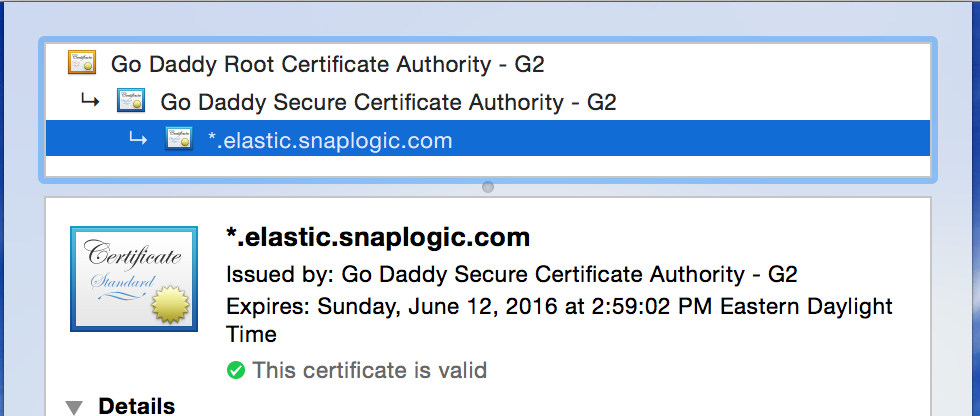
In the above example, the wildcard certificate for “*.elastic.snaplogic.com” has been issued by the “Go Daddy Secure Certificate Authority - G2” intermediate CA, which in turn was issued by the “Go Daddy Root Certificate Authority - G2” root CA.
Many organizations will create their own internal, self-signed root CA to be used to sign certificates for PKI use within that organization. Then, if each system trusts that CA, the certificates that are issued and signed by that CA will be trusted too.
To trust a system that presents a the above certificate at a particular domain (e.g. https://elastic.snaplogic.com), the client system must trust both the intermediate CA and the root CA (the public certs of those CAs must exist in the client system’s trust/CA store), as well as verifying the chain is valid (signatures match, domain names match, and other requirements of the X.509 standard).
Once a client trusts the intermediate and root CAs, all valid certificates signed by those CAs will be trusted by the client.
If only particular certificates signed by a trusted CA should be trusted, then either limiting the certificates in the CA store, or checking for certain certificate fingerprints, etc. should be considered instead.
Self-signed Certificates
Self-signed certificates have a chain length of 1 - they are not signed by a CA but by the certificate creator itself. All root certificates are self-signed (a chain has to start somewhere).
For example, to create a self-signed certificate (plus private key) for localhost, the following OpenSSL command may be used:
| root@SL-MBP-RHOWLETT.local:/private/etc/apache2/ssl
| => openssl req -x509 -nodes -days 365 -newkey rsa:2048 -keyout localhost_self-signed.key -out localhost_self-signed.pem
Generating a 2048 bit RSA private key
................................................+++
..............................+++
writing new private key to 'localhost_self-signed.key'
-----
You are about to be asked to enter information that will be incorporated
into your certificate request.
What you are about to enter is what is called a Distinguished Name or a DN.
There are quite a few fields but you can leave some blank
For some fields there will be a default value,
If you enter '.', the field will be left blank.
-----
Country Name (2 letter code) [AU]:US
State or Province Name (full name) [Some-State]:Colorado
Locality Name (eg, city) []:Boulder
Organization Name (eg, company) [Internet Widgits Pty Ltd]:SnapLogic
Organizational Unit Name (eg, section) []:SnapTeam
Common Name (e.g. server FQDN or YOUR name) []:localhost
Email Address []:
The
"Common Name"must match the domain that will be presenting the certificate e.g.localhost
To create a .p12 file (that can be imported and trusted within OS X’s Keychain application for example):
| root@SL-MBP-RHOWLETT.local:/private/etc/apache2/ssl
| => openssl pkcs12 -export -in /etc/apache2/ssl/localhost_self-signed.pem -inkey /etc/apache2/ssl/localhost_self-signed.key -name "SelfSignedServer" -out localhost_self-signed.p12
Enter Export Password:
Verifying - Enter Export Password:
When you want to specifically control a small number of certificates to use within an internal network you control, self-signed certificates can be very useful.
Create a local SSL server with Apache
Modified from: https://gist.github.com/jonathantneal/774e4b0b3d4d739cbc53
Configuring Apache
Switch to root:
sudo su
Within Terminal, start Apache:
apachectl start
In a web browser, visit http://localhost. You should see a message stating that It works!
Configuring Apache for HTTP: Setting up a port 80 Virtual Host
Within Terminal, edit the Apache Configuration:
vi /etc/apache2/httpd.conf
Enable SSL by uncommenting line 143:
LoadModule ssl_module libexec/apache2/mod_ssl.so
Within your editor, replace line 212 to suppress messages about the server’s fully qualified domain name:
ServerName localhost
Next, uncomment line 160 and line 499 to enable Virtual Hosts.
LoadModule vhost_alias_module libexec/apache2/mod_vhost_alias.so
Include /private/etc/apache2/extra/httpd-vhosts.conf
Uncomment line 518 to include httpd-ssl.conf (to listen on port 443):
Include /private/etc/apache2/extra/httpd-ssl.conf
Optionally, uncomment line 169 to enable PHP.
LoadModule php5_module libexec/apache2/libphp5.so
Within Terminal, edit the Virtual Hosts
vi /etc/apache2/extra/httpd-vhosts.conf
Within your editor, replace the entire contents of this file with the following, replacing rhowlett with your user name.
<VirtualHost *:80>
ServerName localhost
DocumentRoot "/Users/rhowlett/Sites/localhost"
<Directory "/Users/rhowlett/Sites/localhost">
Options Indexes FollowSymLinks
AllowOverride All
Order allow,deny
Allow from all
Require all granted
</Directory>
</VirtualHost>
Within Terminal, restart Apache:
apachectl restart
Configuring Apache: Creating a Site
Within Terminal, Create a Sites directory, which will be the parent directory of many individual Site subdirectories:
mkdir ~/Sites
Next, create a localhost subdirectory within Sites, which will be our first site:
mkdir ~/Sites/localhost
Finally, create an HTML document within localhost:
echo "<h1>localhost works</h1>" > ~/Sites/localhost/index.html
Now, in a web browser, visit http://localhost. You should see a message stating that localhost works.
Configuring SSL
Note: I used snaplogic for all passwords below
Modified from: http://www.stefanocapitanio.com/configuring-two-way-authentication-ssl-with-apache/
Within Terminal, create a SSL directory:
mkdir /etc/apache2/ssl
cd /etc/apache2/ssl
mkdir certs private
Create the CA cert
Create a database to keep track of each certificate signed:
echo '100001' > serial
touch certindex.txt
Make a custom config file for openssl to use:
vi openssl.cnf
#
# OpenSSL configuration file.
#
# Establish working directory.
dir = .
[ ca ]
default_ca = CA_default
[ CA_default ]
serial = $dir/serial
database = $dir/certindex.txt
new_certs_dir = $dir/certs
certificate = $dir/cacert.pem
private_key = $dir/private/cakey.pem
default_days = 365
default_md = sha512
preserve = no
email_in_dn = no
nameopt = default_ca
certopt = default_ca
policy = policy_match
[ policy_match ]
countryName = match
stateOrProvinceName = match
organizationName = match
organizationalUnitName = optional
commonName = supplied
emailAddress = optional
[ req ]
default_bits = 2048 # Size of keys
default_keyfile = key.pem # name of generated keys
default_md = sha512 # message digest algorithm
string_mask = nombstr # permitted characters
distinguished_name = req_distinguished_name
req_extensions = v3_req
[ req_distinguished_name ]
countryName = Country Name (2 letter code)
countryName_default = US
countryName_min = 2
countryName_max = 2
stateOrProvinceName = State or Province Name (full name)
stateOrProvinceName_default = Colorado
localityName = Locality Name (eg, city)
localityName_default = Boulder
0.organizationName = Organization Name (eg, company)
0.organizationName_default = SnapLogic
# we can do this but it is not needed normally :-)
#1.organizationName = Second Organization Name (eg, company)
#1.organizationName_default = World Wide Web Pty Ltd
organizationalUnitName = Organizational Unit Name (eg, section)
organizationalUnitName_default = SnapTeam
commonName = Common Name (eg, YOUR name)
commonName_max = 64
commonName_default = localhost
emailAddress = Email Address
emailAddress_max = 64
# SET-ex3 = SET extension number 3
[ req_attributes ]
challengePassword = A challenge password
challengePassword_min = 4
challengePassword_max = 20
unstructuredName = An optional company name
[ req_distinguished_name ]
countryName = Country Name (2 letter code)
countryName_default = US
countryName_min = 2
countryName_max = 2
stateOrProvinceName = State or Province Name (full name)
stateOrProvinceName_default = Colorado
localityName = Locality Name (eg, city)
0.organizationName = Organization Name (eg, company)
0.organizationName_default = SnapLogic
# we can do this but it is not needed normally :-)
#1.organizationName = Second Organization Name (eg, company)
#1.organizationName_default = World Wide Web Pty Ltd
organizationalUnitName = Organizational Unit Name (eg, section)
organizationalUnitName_default = SnapTeam
commonName = Common Name (eg, YOUR name)
commonName_max = 64
commonName_default = localhost
emailAddress = Email Address
emailAddress_max = 64
# SET-ex3 = SET extension number 3
[ req_attributes ]
challengePassword = A challenge password
challengePassword_min = 4
challengePassword_max = 20
unstructuredName = An optional company name
[ v3_ca ]
basicConstraints = CA:TRUE
subjectKeyIdentifier = hash
authorityKeyIdentifier = keyid:always,issuer:always
[ v3_req ]
basicConstraints = CA:FALSE
subjectKeyIdentifier = hash
Note that I’ve set default_md to sha512 so that modern browsers won’t complain about Weak Signature Algorithms.
Create a CA by creating a root certificate. This will create the private key (private/cakey.pem) and the public key (cacert.pem, a.k.a. the certificate) of the root CA. Use the default localhost for the common name:
| root@SL-MBP-RHOWLETT.local:/private/etc/apache2/ssl
| => openssl req -new -x509 -extensions v3_ca -keyout private/cakey.pem -out cacert.pem -days 365 -config ./openssl.cnf
Generating a 2048 bit RSA private key
................................+++
.............................+++
writing new private key to 'private/cakey.pem'
Enter PEM pass phrase:
Verifying - Enter PEM pass phrase:
phrase is too short, needs to be at least 4 chars
Enter PEM pass phrase:
Verifying - Enter PEM pass phrase:
-----
You are about to be asked to enter information that will be incorporated
into your certificate request.
What you are about to enter is what is called a Distinguished Name or a DN.
There are quite a few fields but you can leave some blank
For some fields there will be a default value,
If you enter '.', the field will be left blank.
-----
Country Name (2 letter code) [US]:
State or Province Name (full name) [Colorado]:
Locality Name (eg, city) [Milan]:Boulder
Organization Name (eg, company) [Organization default]:SnapLogic
Organizational Unit Name (eg, section) [SnapLogic]:SnapTeam
Common Name (eg, YOUR name) [localhost]:
Email Address []:
Create the Server cert
Create a key and signing request for the server. This will create the CSR for the server (server-req.pem) and the server’s private key (private/server-key.pem). Use the default localhost for the common name:
| root@SL-MBP-RHOWLETT.local:/etc/apache2/ssl
| => openssl req -new -nodes -out server-req.pem -keyout private/server-key.pem -days 365 -config openssl.cnf
Generating a 2048 bit RSA private key
......+++
..................................+++
writing new private key to 'private/server-key.pem'
-----
You are about to be asked to enter information that will be incorporated
into your certificate request.
What you are about to enter is what is called a Distinguished Name or a DN.
There are quite a few fields but you can leave some blank
For some fields there will be a default value,
If you enter '.', the field will be left blank.
-----
Country Name (2 letter code) [US]:
State or Province Name (full name) [Colorado]:
Locality Name (eg, city) [Boulder]:
Organization Name (eg, company) [SnapLogic]:
Organizational Unit Name (eg, section) [SnapTeam]:
Common Name (eg, YOUR name) [localhost]:
Email Address []:
Have the CA sign the server’s CSR. This will create the server’s public certificate (server-cert.pem):
| root@SL-MBP-RHOWLETT.local:/etc/apache2/ssl
| => openssl ca -out server-cert.pem -days 365 -config openssl.cnf -infiles server-req.pem
Using configuration from openssl.cnf
Enter pass phrase for ./private/cakey.pem:
Check that the request matches the signature
Signature ok
The Subject's Distinguished Name is as follows
countryName :PRINTABLE:'US'
stateOrProvinceName :PRINTABLE:'Colorado'
localityName :PRINTABLE:'Boulder'
organizationName :PRINTABLE:'SnapLogic'
organizationalUnitName:PRINTABLE:'SnapTeam'
commonName :PRINTABLE:'localhost'
Certificate is to be certified until Oct 4 16:30:23 2016 GMT (365 days)
Sign the certificate? [y/n]:y
1 out of 1 certificate requests certified, commit? [y/n]y
Write out database with 1 new entries
Data Base Updated
Create the Client cert
Each client will create a key and signing request. We will just create one for now. You must use a different common name than the server/CA - here I’m using client. This will create the client’s CSR (client-req.pem) and the client’s private key (private/client-key.pem):
| root@SL-MBP-RHOWLETT.local:/etc/apache2/ssl
| => openssl req -new -nodes -out client-req.pem -keyout private/client-key.pem -days 365 -config openssl.cnf
Generating a 2048 bit RSA private key
....................................................+++
...........+++
writing new private key to 'private/client-key.pem'
-----
You are about to be asked to enter information that will be incorporated
into your certificate request.
What you are about to enter is what is called a Distinguished Name or a DN.
There are quite a few fields but you can leave some blank
For some fields there will be a default value,
If you enter '.', the field will be left blank.
-----
Country Name (2 letter code) [US]:
State or Province Name (full name) [Colorado]:
Locality Name (eg, city) [Boulder]:
Organization Name (eg, company) [SnapLogic]:
Organizational Unit Name (eg, section) [SnapTeam]:
Common Name (eg, YOUR name) [localhost]:client
Email Address []:
Have the CA sign the client’s CSR. This will create the client’s public certificate (client-cert.pem):
| root@SL-MBP-RHOWLETT.local:/etc/apache2/ssl
| => openssl ca -out client-cert.pem -days 365 -config openssl.cnf -infiles client-req.pem
Using configuration from openssl.cnf
Enter pass phrase for ./private/cakey.pem:
Check that the request matches the signature
Signature ok
The Subject's Distinguished Name is as follows
countryName :PRINTABLE:'US'
stateOrProvinceName :PRINTABLE:'Colorado'
localityName :PRINTABLE:'Boulder'
organizationName :PRINTABLE:'SnapLogic'
organizationalUnitName:PRINTABLE:'SnapTeam'
commonName :PRINTABLE:'client'
Certificate is to be certified until Oct 4 16:40:01 2016 GMT (365 days)
Sign the certificate? [y/n]:y
1 out of 1 certificate requests certified, commit? [y/n]y
Write out database with 1 new entries
Data Base Updated
Finally, create the PKCS12 file using the client’s private key, the client’s public cert and the CA cert. This will create the (Mac-friendly) PKCS12 file (client-cert.p12):
| root@SL-MBP-RHOWLETT.local:/etc/apache2/ssl
| => openssl pkcs12 -export -in client-cert.pem -inkey private/client-key.pem -certfile cacert.pem -name "Client" -out client-cert.p12
Enter Export Password:
Verifying - Enter Export Password:
Configuring Apache for HTTPS and one-way SSL auth
As root:
vi /etc/apache2/extra/httpd-vhosts.conf
Add a Virtual Host for port 443 and enable SSL:
<VirtualHost *:80>
ServerName localhost
DocumentRoot "/Users/rhowlett/Sites/localhost"
<Directory "/Users/rhowlett/Sites/localhost">
Options Indexes FollowSymLinks
AllowOverride All
Order allow,deny
Allow from all
Require all granted
</Directory>
</VirtualHost>
<VirtualHost *:443>
ServerName localhost
DocumentRoot "/Users/rhowlett/Sites/localhost"
SSLCipherSuite HIGH:MEDIUM:!aNULL:!MD5
SSLEngine on
SSLCertificateFile /etc/apache2/ssl/server-cert.pem
SSLCertificateKeyFile /etc/apache2/ssl/private/server-key.pem
<Directory "/Users/rhowlett/Sites/localhost">
Options Indexes FollowSymLinks
AllowOverride All
Order allow,deny
Allow from all
Require all granted
</Directory>
</VirtualHost>
Restart Apache:
apachectl restart
(Mac) Install the CA cert into Keychain Access
Open /etc/apache2/ssl in Finder:
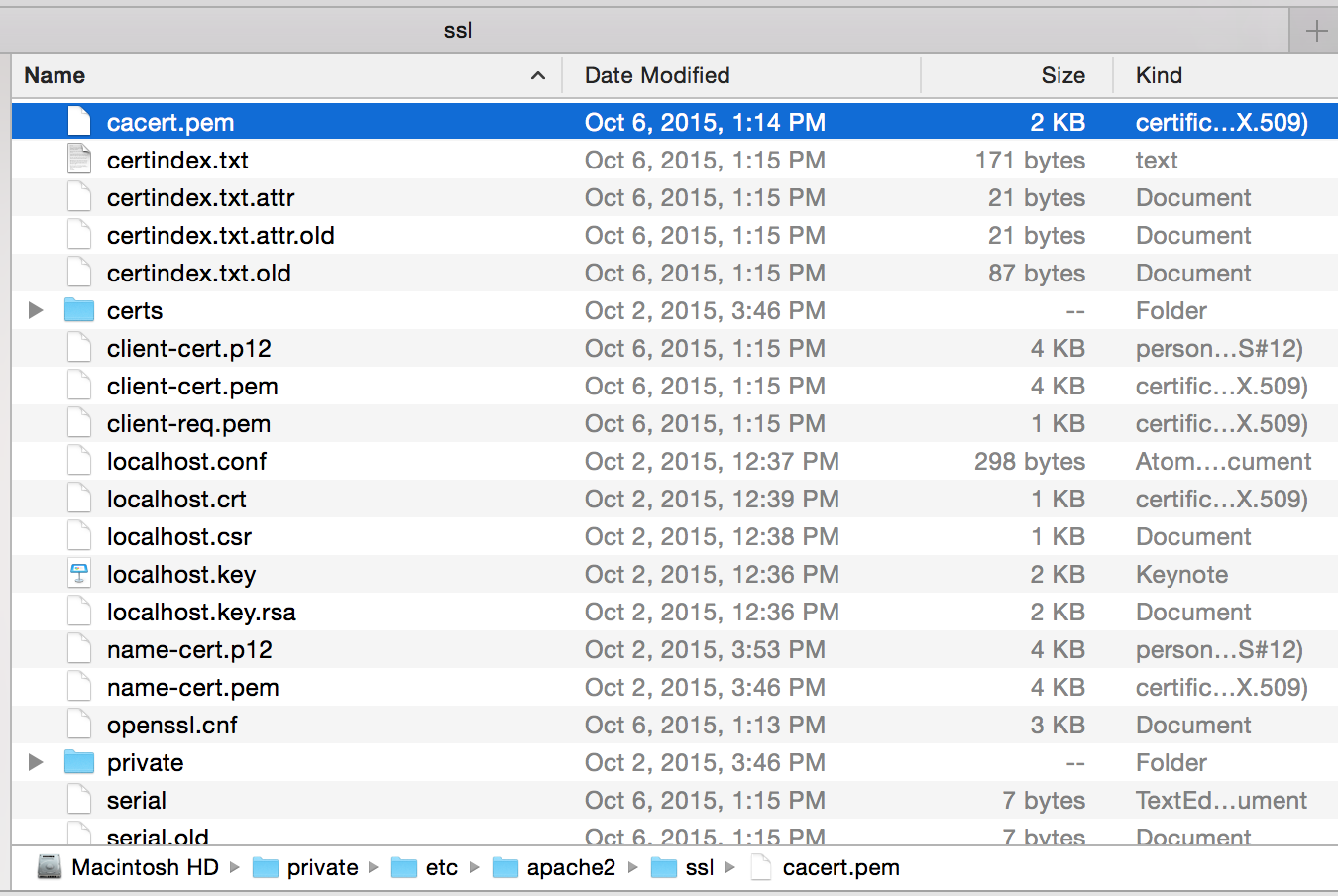
Open the CA cert (cacert.pem) by double-clicking it to install it to Keychain Access:
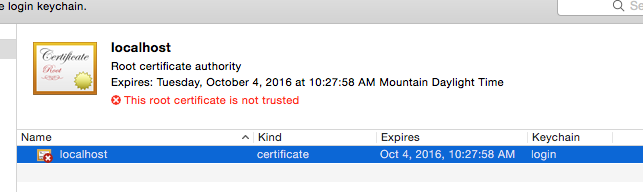
Mark it as trusted:
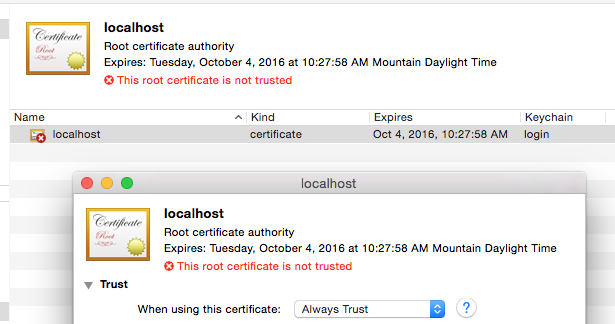
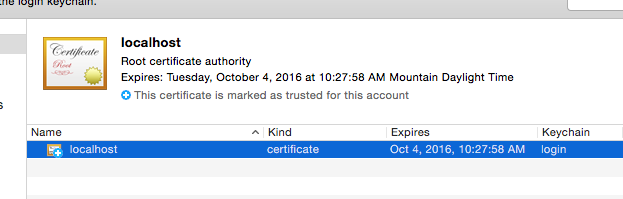
Open your browser to https://localhost and you should see a successful secure connection:
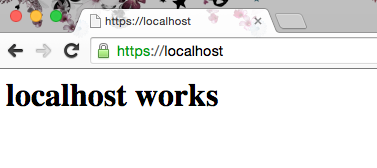
Configuring Apache for two-way SSL auth
As root:
vi /etc/apache2/extra/httpd-vhosts.conf
Add the SSLVerifyClient, SSLCertificateFile, and SSLCACertificateFile options:
<VirtualHost *:80>
ServerName localhost
DocumentRoot "/Users/rhowlett/Sites/localhost"
<Directory "/Users/rhowlett/Sites/localhost">
Options Indexes FollowSymLinks
AllowOverride All
Order allow,deny
Allow from all
Require all granted
</Directory>
</VirtualHost>
<VirtualHost *:443>
ServerName localhost
DocumentRoot "/Users/rhowlett/Sites/localhost"
SSLCipherSuite HIGH:MEDIUM:!aNULL:!MD5
SSLEngine on
SSLCertificateFile /etc/apache2/ssl/server-cert.pem
SSLCertificateKeyFile /etc/apache2/ssl/private/server-key.pem
SSLVerifyClient require
SSLVerifyDepth 10
SSLCACertificateFile /etc/apache2/ssl/cacert.pem
<Directory "/Users/rhowlett/Sites/localhost">
Options Indexes FollowSymLinks
AllowOverride All
Order allow,deny
Allow from all
Require all granted
</Directory>
</VirtualHost>
Restart Apache:
apachectl restart
OpenSSL can now confirm that the two-way SSL handshake can be successfully completed:
| rhowlett@SL-MBP-RHOWLETT.local:~/Downloads
| => openssl s_client -connect localhost:443 -tls1 -cert /etc/apache2/ssl/client-cert.pem -key /etc/apache2/ssl/private/client-key.pem
CONNECTED(00000003)
depth=1 /C=US/ST=Colorado/L=Boulder/O=SnapLogic/OU=SnapTeam/CN=localhost
verify error:num=19:self signed certificate in certificate chain
verify return:0
---
Certificate chain
0 s:/C=US/ST=Colorado/O=SnapLogic/OU=SnapTeam/CN=localhost
i:/C=US/ST=Colorado/L=Boulder/O=SnapLogic/OU=SnapTeam/CN=localhost
1 s:/C=US/ST=Colorado/L=Boulder/O=SnapLogic/OU=SnapTeam/CN=localhost
i:/C=US/ST=Colorado/L=Boulder/O=SnapLogic/OU=SnapTeam/CN=localhost
---
Server certificate
-----BEGIN CERTIFICATE-----
MIIDPjCCAiYCAxAAATANBgkqhkiG9w0BAQ0FADBtMQswCQYDVQQGEwJVUzERMA8G
A1UECBMIQ29sb3JhZG8xEDAOBgNVBAcTB0JvdWxkZXIxEjAQBgNVBAoTCVNuYXBM
b2dpYzERMA8GA1UECxMIU25hcFRlYW0xEjAQBgNVBAMTCWxvY2FsaG9zdDAeFw0x
NTEwMDYxOTE1MTNaFw0xNjEwMDUxOTE1MTNaMFsxCzAJBgNVBAYTAlVTMREwDwYD
VQQIEwhDb2xvcmFkbzESMBAGA1UEChMJU25hcExvZ2ljMREwDwYDVQQLEwhTbmFw
VGVhbTESMBAGA1UEAxMJbG9jYWxob3N0MIIBIjANBgkqhkiG9w0BAQEFAAOCAQ8A
MIIBCgKCAQEAyvia0x0Nd4tYyvoXEYtI3s/eLIQ3wFsOJIibNy70PLhp35gScQ69
MiIrVDYqIydVbInzyY5kuhttrUIrHCIiDwa5OqEiExJ+ollY9icnrMLrEXJqvv5C
/fduS5byC6StNg7xHQkYlYLUYMw8QQyCZFQVGXlxZeG6i086ffMYduFimkBAkNj5
/LkIwrOELpGnNcrOJxQEnLi8vmRI3oiCrgVc0ugrFBnoj3Tf6y3lx23fYgLbqf9c
bRCS6V3eppa/x9sezv9KQ+pDYly0bwKIcvJ9xLp7qPiO+smGGvS97Ec4NAif8y6v
pU92cPH32cv1p0AIDF0+GMOgVyAYZgSKQwIDAQABMA0GCSqGSIb3DQEBDQUAA4IB
AQBedsAvkB1yNLE2GCJWWQ19qEKOIBYCRQc2z29PgF/LAz5GVOIw/ZiN37C2vTob
jk1NnqfOx5aipQ5Pe5D2yfbarDl0kaqRn9MhBySi+oi3AgUZ5yL0x/nGF9O8jszJ
OM1FUC6qXKic5pR0qTrdXigONlKb0Au+l3z5dFMiqnNmDrNlI8kW1OXrwy/jvyPv
H1bHWAKYFTvHi2v7A0B96V1VvFBLbuQztckPQ3VpFDOwWhWLr2D90vxFd1Ea0SCi
3bysz4ax9XP0bmXJY+968nV31qQJMkk5/3rE5PWVZibsniccfdujgSQYl+yNA3sB
F5h6mCR6pAONZFo6+U3zARSb
-----END CERTIFICATE-----
subject=/C=US/ST=Colorado/O=SnapLogic/OU=SnapTeam/CN=localhost
issuer=/C=US/ST=Colorado/L=Boulder/O=SnapLogic/OU=SnapTeam/CN=localhost
---
Acceptable client certificate CA names
/C=US/ST=Colorado/L=Boulder/O=SnapLogic/OU=SnapTeam/CN=localhost
---
SSL handshake has read 4004 bytes and written 1539 bytes
---
New, TLSv1/SSLv3, Cipher is DHE-RSA-AES256-SHA
Server public key is 2048 bit
Secure Renegotiation IS supported
Compression: NONE
Expansion: NONE
SSL-Session:
Protocol : TLSv1
Cipher : DHE-RSA-AES256-SHA
Session-ID: A1D9CE5273963BCF70503B499D7714ECE2B628CEE59CE554615743ACEEA8E281
Session-ID-ctx:
Master-Key: 0920CEE1491E9A116B2DF959430890D449D49DA990A178C0AC980DD5AF359B7E1CDD4B2D8237C8F81BAE186BC06E7BB0
Key-Arg : None
TLS session ticket:
0000 - 5c 8f 01 d5 5d c1 62 d5-65 d7 8f 05 5f 47 d2 82 \...].b.e..._G..
0010 - f0 fd 2c 88 be 58 25 6c-9e 9a 1e 78 6a b4 66 c4 ..,..X%l...xj.f.
0020 - 0d 3d 31 04 97 a2 5f e7-6f 3c 9f c9 b1 44 6a ab .=1..._.o<...Dj.
0030 - 84 89 76 e4 63 9b 81 b7-c3 28 e0 95 c6 c3 f5 89 ..v.c....(......
0040 - d5 f9 7f da df fb 12 f7-de 2a ec e8 c2 01 59 07 .........*....Y.
0050 - 9e ad 91 56 91 34 88 73-66 d1 ea c1 72 dc 56 ee ...V.4.sf...r.V.
0060 - ee 61 fe 5e 38 f0 aa d6-3a 7d ad ef e6 be 2a 15 .a.^8...:}....*.
0070 - dc cc 9f 04 5e e8 f9 2b-07 21 6b 0f da 9f 08 2e ....^..+.!k.....
0080 - 88 af 96 41 98 f3 ff 8a-01 66 1a 1d 61 47 1b e5 ...A.....f..aG..
0090 - ec ab b7 af 79 aa 7d 25-ca e0 fa f4 2b 2e 9a dd ....y.}%....+...
00a0 - 95 0c 4b 35 d8 96 8b f0-1e 20 c1 c3 47 fc 65 ed ..K5..... ..G.e.
00b0 - 21 e4 50 59 1e 33 6a 5c-c6 27 f1 65 be 5b 0f 35 !.PY.3j\.'.e.[.5
00c0 - 1d ba ac bf f5 9c d9 b7-32 87 11 ae b7 87 9b 52 ........2......R
00d0 - bb 00 6b 66 af e2 94 45-e3 8f fb e0 b4 c6 d7 5a ..kf...E.......Z
00e0 - f8 1d 7a af e3 ee bb 6b-93 ff 46 af ed 86 bc f8 ..z....k..F.....
00f0 - 6d e2 c9 60 eb 61 8e b9-7e bd 4d bb 1e 01 95 d2 m..`.a..~.M.....
0100 - f5 d5 ee 82 10 4a 1d 23-9e 94 d7 0b 46 e4 d4 32 .....J.#....F..2
0110 - 11 92 76 4a 94 9e a3 61-21 9b 4c 49 6c df 7b 18 ..vJ...a!.LIl.{.
0120 - b7 49 66 bd 48 0d eb 9a-ad e9 32 c7 b9 6d 70 1a .If.H.....2..mp.
0130 - c7 a1 25 21 b4 f1 03 5b-80 83 e9 da 8d 56 f1 d9 ..%!...[.....V..
0140 - 8b c5 32 b7 3a 67 5b 9c-51 84 a0 09 04 4f 48 60 ..2.:g[.Q....OH`
0150 - 27 c0 fe 1c 45 7a 3b b2-22 8d ed 65 72 23 8a bf '...Ez;."..er#..
0160 - e3 09 eb 78 98 ec 08 06-9d 37 02 1a 4b ae cd 3a ...x.....7..K..:
0170 - 9c a4 bd 5d 47 5e d3 d7-7b 89 7b 97 78 a6 4c 10 ...]G^..{.{.x.L.
0180 - bf 3e ed 1f f4 fe e5 97-90 ee 31 58 5f ff c6 c2 .>........1X_...
0190 - 61 b7 df 0a f5 27 c6 a8-ac 61 a3 d0 1e 3a 6a 42 a....'...a...:jB
01a0 - a9 18 b4 fb 4b 25 87 62-97 26 48 35 d0 16 d1 06 ....K%.b.&H5....
01b0 - 9d 82 b5 e2 7b f2 24 c5-83 a1 4b fe 8d 38 ae 30 ....{.$...K..8.0
01c0 - 8e eb e1 ac 8b 48 fa 27-b0 e1 ce b3 17 62 69 f0 .....H.'.....bi.
01d0 - 30 17 ae 31 9d bf 77 64-66 5b 13 8e a2 63 2e 58 0..1..wdf[...c.X
01e0 - 02 10 26 e1 3b 0d 55 fc-3d 0f d5 08 2d 1e 28 0a ..&.;.U.=...-.(.
01f0 - c2 fd a2 f3 2a 40 25 ed-2b 06 2c 92 c3 78 a3 b3 ....*@%.+.,..x..
0200 - 35 bc d9 6c 57 97 ca 93-0f f3 b8 e4 60 d8 99 b4 5..lW.......`...
0210 - b8 ba ae b7 47 4a 59 84-5b f9 5e b2 11 44 42 bd ....GJY.[.^..DB.
0220 - e8 46 3d 1d 09 70 72 f6-23 df 89 f8 f7 b7 84 d2 .F=..pr.#.......
0230 - 7d 42 0e 5d d7 76 c2 da-0b 61 f9 48 3c c9 5f ba }B.].v...a.H<._.
0240 - ab be 5f 82 2b 03 07 f1-83 12 69 ee 56 b5 7e 06 .._.+.....i.V.~.
0250 - 03 d7 8e b3 70 7c 93 75-3d cd e0 a1 1b 8a 14 ef ....p|.u=.......
0260 - 91 c6 74 14 1e 16 4c 46-07 c5 62 04 70 a7 fd 5d ..t...LF..b.p..]
0270 - e5 67 d8 bf 43 bb 5e f3-7c 37 db 1a 66 cb ad 7d .g..C.^.|7..f..}
0280 - cc 30 e4 9b 35 30 b5 6c-d0 4b ba b2 8b 01 71 0e .0..50.l.K....q.
0290 - 0a af ec 4e 6a 1a f8 6f-b7 5e 2b b9 e9 ec b6 b6 ...Nj..o.^+.....
02a0 - 38 1c 70 5c 86 bf ae a4-e6 41 9d c9 9f 40 e4 a0 8.p\.....A...@..
02b0 - 4b 0d 3d ab 01 90 da 55-cb b8 c8 e6 94 8d 76 35 K.=....U......v5
02c0 - 94 b5 e2 1a 7c 69 5c b3-ee 08 8b bd 3f 97 c4 31 ....|i\.....?..1
02d0 - 72 8a 30 a8 c6 3e 74 74-dc 47 c1 d0 ce bd 0b 19 r.0..>tt.G......
02e0 - f4 93 55 8c 1f 02 b3 6e-f3 4d 44 f1 cc f0 ef 2d ..U....n.MD....-
02f0 - 4d 16 92 a3 15 fe 69 db-cc b1 b5 6b d0 4a 49 fc M.....i....k.JI.
0300 - 67 9e 0c 47 96 08 0e f2-b2 5c 06 24 45 f3 6a 7d g..G.....\.$E.j}
0310 - 6e 1b 2b 9a 68 23 11 3a-43 79 8c 77 9e 98 be 38 n.+.h#.:Cy.w...8
0320 - 9a 0e e1 a5 17 bd 0f 7b-e0 ac ca 94 ac 48 68 5c .......{.....Hh\
0330 - f1 2b 98 b5 8d 36 b6 4f-aa 6f e7 d4 4d a3 f0 4c .+...6.O.o..M..L
0340 - cb 09 92 91 01 b9 c2 f1-49 24 64 d3 14 2f a3 5f ........I$d../._
0350 - 74 6f c0 54 16 73 c8 40-33 bc 7e e9 3b d8 d5 7c to.T.s.@3.~.;..|
0360 - 78 49 5c 80 83 88 4e 4b-46 f2 7a 6b 62 c4 ca 42 xI\...NKF.zkb..B
0370 - 18 b6 22 40 77 fc 26 0e-28 50 89 7a 14 49 ba b0 .."@w.&.(P.z.I..
0380 - 2c d7 26 7a 30 f9 9b 90-ba 9a 1f 3b 80 1b 0b 25 ,.&z0......;...%
0390 - f0 e7 83 83 55 1f 1e f0-71 5b 64 a4 1e 76 91 bb ....U...q[d..v..
03a0 - d9 19 f5 2d 2e 54 d7 3a-93 95 29 ae 44 09 e6 cd ...-.T.:..).D...
03b0 - ec 79 8d b6 3c 09 d5 05-8d fc 2b 79 88 37 25 92 .y..<.....+y.7%.
03c0 - 73 ae e6 8a d6 0c 1a eb-7b b9 08 44 4e 81 67 36 s.......{..DN.g6
03d0 - a6 3a 57 43 d0 ed dc 3e-bb 0f 87 02 f5 fe 80 bb .:WC...>........
03e0 - 28 17 6e 7e ad c4 d9 4c-0a 53 fa 41 d2 d2 7c 76 (.n~...L.S.A..|v
03f0 - a4 95 10 26 1d 5b 7d 19-23 dd 28 a0 48 c1 96 d9 ...&.[}.#.(.H...
Start Time: 1444189099
Timeout : 7200 (sec)
Verify return code: 0 (ok)
---
closed
(Mac) Install the client PKCS12 file into Keychain Access
Open /etc/apache2/ssl in Finder and double-click the client PKCS12 file (client-cert.p12) to install it to Keychain Access:
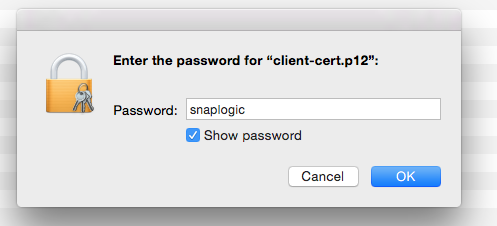
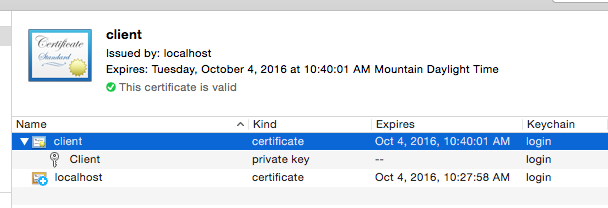
Open https://localhost in your browser again and select the client cert when prompted:
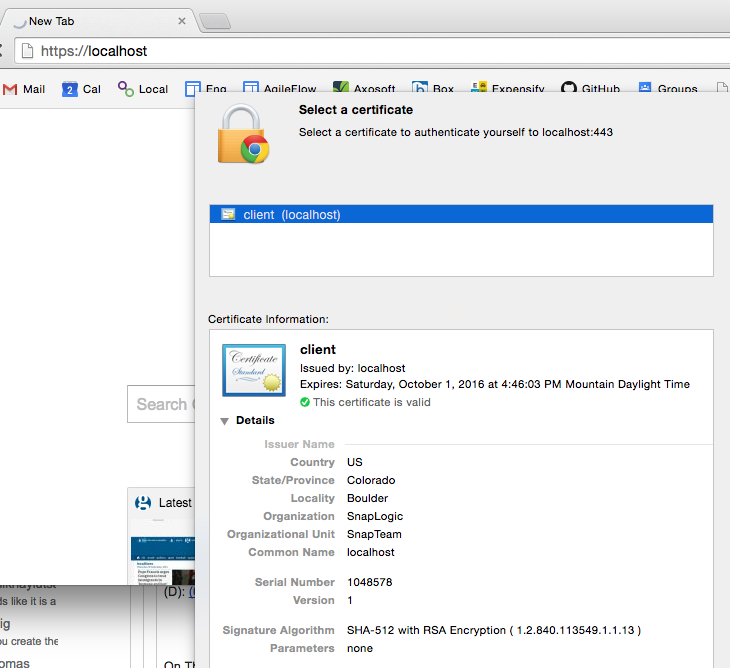
You should then once again see a successful secure connection:
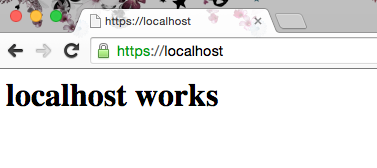
cURL will also work:
| => curl -v --cert /etc/apache2/ssl/client-cert.p12:snaplogic https://localhost
* Rebuilt URL to: https://localhost/
* Trying ::1...
* Connected to localhost (::1) port 443 (#0)
* WARNING: SSL: Certificate type not set, assuming PKCS#12 format.
* Client certificate: client
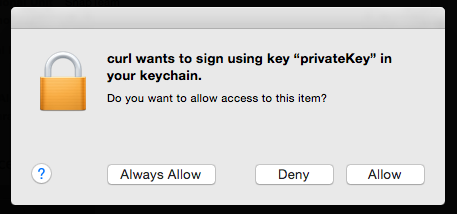
| => curl -v --cert /etc/apache2/ssl/client-cert.p12:snaplogic https://localhost
* Rebuilt URL to: https://localhost/
* Trying ::1...
* Connected to localhost (::1) port 443 (#0)
* WARNING: SSL: Certificate type not set, assuming PKCS#12 format.
* Client certificate: client
* TLS 1.0 connection using TLS_DHE_RSA_WITH_AES_256_CBC_SHA
* Server certificate: localhost
* Server certificate: localhost
> GET / HTTP/1.1
> Host: localhost
> User-Agent: curl/7.43.0
> Accept: */*
>
< HTTP/1.1 200 OK
< Date: Tue, 05 Jan 2016 23:16:29 GMT
< Server: Apache/2.4.16 (Unix) PHP/5.5.29 OpenSSL/0.9.8zg
< Last-Modified: Fri, 02 Oct 2015 18:34:41 GMT
< ETag: "19-521236aaf5240"
< Accept-Ranges: bytes
< Content-Length: 25
< Content-Type: text/html
<
<h1>localhost works</h1>
* Connection #0 to host localhost left intact
Unit Testing SSL Authentication with Apache’s HttpClient and HttpServer
Apache’s HttpComponents provides HttpClient, “an efficient, up-to-date, and feature-rich package implementing the client side of the most recent HTTP standards and recommendations.”
It also provides HttpCore, which includes an embedded HttpServer, which can be used for unit testing.
Generate a PKCS12 (.p12) file from the public server-cert.pem, the private server-key.pem, and the CA cert cacert.pem created above to be used by the local test HttpServer instance:
| rhowlett@SL-MBP-RHOWLETT.local:~/dev/robinhowlett/github/everything-ssl/src/main/resources/ssl
| => openssl pkcs12 -export -in /etc/apache2/ssl/server-cert.pem -inkey /etc/apache2/ssl/private/server-key.pem -certfile /etc/apache2/ssl/cacert.pem -name "Server" -out server-cert.p12
Enter Export Password:
Verifying - Enter Export Password:
If you see
unable to write 'random state', runsudo rm ~/.rndand try again
Java KeyStores (JKS)
Java has its own version of PKCS12 called Java KeyStore (JKS). It is also password protected. Entries in a JKS file must have an “alias” that is unique. If an alias is not specified, “mykey” is used by default. It’s like a database for certs and keys.
For both the “KeyStore” and “TrustStore” fields in the REST SSL Account settings, we are going to use JKS files. The difference between them is for terminology reasons: KeyStores provide credentials, TrustStores verify credentials.
Clients will use certificates stored in their TrustStores to verify identities of servers. They will present certificates stored in their KeyStores to servers requiring them.
The JDK ships with a tool called Keytool. It manages a JKS of cryptographic keys, X.509 certificate chains, and trusted certificates.
Creating KeyStores and TrustStores with Keytool
Create the Server’s KeyStore from the PKCS12 file:
| rhowlett@SL-MBP-RHOWLETT.local:~/dev/robinhowlett/github/everything-ssl/src/main/resources/ssl
| => keytool -importkeystore -deststorepass snaplogic -destkeypass snaplogic -destkeystore server_keystore.jks -srckeystore server-cert.p12 -srcstoretype PKCS12 -srcstorepass snaplogic -alias server
View the server keystore to confirm it now contains the server’s cert:
| rhowlett@SL-MBP-RHOWLETT.local:~/dev/robinhowlett/github/everything-ssl/src/main/resources/ssl
| => keytool -list -v -keystore server_keystore.jks
Enter keystore password:
Keystore type: JKS
Keystore provider: SUN
Your keystore contains 1 entry
Alias name: server
Creation date: Jan 4, 2016
Entry type: PrivateKeyEntry
Certificate chain length: 2
Certificate[1]:
Owner: CN=localhost, OU=SnapTeam, O=SnapLogic, ST=Colorado, C=US
Issuer: CN=localhost, OU=SnapTeam, O=SnapLogic, L=Boulder, ST=Colorado, C=US
Serial number: 100001
Valid from: Tue Oct 06 13:15:13 MDT 2015 until: Wed Oct 05 13:15:13 MDT 2016
Certificate fingerprints:
MD5: 62:83:6B:84:1B:CB:DE:26:CA:E0:9D:E8:04:84:B6:C1
SHA1: AD:D4:27:FF:9A:68:77:25:95:C3:A2:BE:F6:22:AD:82:5C:2B:AF:EB
SHA256: 8D:8D:EA:E5:7C:7A:E9:42:C9:9E:71:2A:76:C7:BE:BE:34:CC:4A:CC:83:ED:FE:C8:8E:C6:06:D2:D8:89:59:4A
Signature algorithm name: SHA512withRSA
Version: 1
Certificate[2]:
Owner: CN=localhost, OU=SnapTeam, O=SnapLogic, L=Boulder, ST=Colorado, C=US
Issuer: CN=localhost, OU=SnapTeam, O=SnapLogic, L=Boulder, ST=Colorado, C=US
Serial number: e4e00ed07233a969
Valid from: Tue Oct 06 13:14:51 MDT 2015 until: Wed Oct 05 13:14:51 MDT 2016
Certificate fingerprints:
MD5: F3:5E:28:E4:28:47:F2:EC:82:E2:BD:16:31:DC:90:02
SHA1: 6F:0F:49:BA:A9:30:01:E9:4C:60:B3:A1:85:7D:BB:C6:79:1F:41:7B
SHA256: A7:9D:25:E4:A6:34:8A:A3:5B:9A:CD:F3:62:D0:D8:2F:6A:A0:71:6A:6D:19:F3:04:A1:FD:BC:FB:21:40:DE:A1
Signature algorithm name: SHA512withRSA
Version: 3
Extensions:
#1: ObjectId: 2.5.29.35 Criticality=false
AuthorityKeyIdentifier [
KeyIdentifier [
0000: 03 09 12 6E 8B DD 7A 80 FB F5 21 AB 75 D9 B8 49 ...n..z...!.u..I
0010: 79 5B 61 1F y[a.
]
[CN=localhost, OU=SnapTeam, O=SnapLogic, L=Boulder, ST=Colorado, C=US]
SerialNumber: [ e4e00ed0 7233a969]
]
#2: ObjectId: 2.5.29.19 Criticality=false
BasicConstraints:[
CA:true
PathLen:2147483647
]
#3: ObjectId: 2.5.29.14 Criticality=false
SubjectKeyIdentifier [
KeyIdentifier [
0000: 03 09 12 6E 8B DD 7A 80 FB F5 21 AB 75 D9 B8 49 ...n..z...!.u..I
0010: 79 5B 61 1F y[a.
]
]
*******************************************
*******************************************
Create the client’s truststore and import the server’s public certificate:
| rhowlett@SL-MBP-RHOWLETT.local:~/dev/robinhowlett/github/everything-ssl/src/main/resources/ssl
| => keytool -import -v -trustcacerts -keystore client_truststore.jks -storepass snaplogic -alias server -file /etc/apache2/ssl/server-cert.pem
Owner: CN=localhost, OU=SnapTeam, O=SnapLogic, ST=Colorado, C=US
Issuer: CN=localhost, OU=SnapTeam, O=SnapLogic, L=Boulder, ST=Colorado, C=US
Serial number: 100001
Valid from: Tue Oct 06 13:15:13 MDT 2015 until: Wed Oct 05 13:15:13 MDT 2016
Certificate fingerprints:
MD5: 62:83:6B:84:1B:CB:DE:26:CA:E0:9D:E8:04:84:B6:C1
SHA1: AD:D4:27:FF:9A:68:77:25:95:C3:A2:BE:F6:22:AD:82:5C:2B:AF:EB
SHA256: 8D:8D:EA:E5:7C:7A:E9:42:C9:9E:71:2A:76:C7:BE:BE:34:CC:4A:CC:83:ED:FE:C8:8E:C6:06:D2:D8:89:59:4A
Signature algorithm name: SHA512withRSA
Version: 1
Trust this certificate? [no]: yes
Certificate was added to keystore
[Storing client_truststore.jks]
View the client’s truststore to confirm it contains the server’s cert:
| rhowlett@SL-MBP-RHOWLETT.local:~/dev/robinhowlett/github/everything-ssl/src/main/resources/ssl
| => keytool -list -v -keystore client_truststore.jks
Enter keystore password:
Keystore type: JKS
Keystore provider: SUN
Your keystore contains 1 entry
Alias name: server
Creation date: Jan 4, 2016
Entry type: trustedCertEntry
Owner: CN=localhost, OU=SnapTeam, O=SnapLogic, ST=Colorado, C=US
Issuer: CN=localhost, OU=SnapTeam, O=SnapLogic, L=Boulder, ST=Colorado, C=US
Serial number: 100001
Valid from: Tue Oct 06 13:15:13 MDT 2015 until: Wed Oct 05 13:15:13 MDT 2016
Certificate fingerprints:
MD5: 62:83:6B:84:1B:CB:DE:26:CA:E0:9D:E8:04:84:B6:C1
SHA1: AD:D4:27:FF:9A:68:77:25:95:C3:A2:BE:F6:22:AD:82:5C:2B:AF:EB
SHA256: 8D:8D:EA:E5:7C:7A:E9:42:C9:9E:71:2A:76:C7:BE:BE:34:CC:4A:CC:83:ED:FE:C8:8E:C6:06:D2:D8:89:59:4A
Signature algorithm name: SHA512withRSA
Version: 1
*******************************************
*******************************************
One-Way SSL
At this point we have enough to demonstrate one-way SSL with the local test HttpServer instance. The createLocalTestServer method instantiates an embedded HttpServer instance with an (optional) sslContext (null meaning HTTP-only) and a boolean “forceSSLAuth” indicating if client certificates are required or not:
protected HttpServer createLocalTestServer(SSLContext sslContext, boolean forceSSLAuth)
throws UnknownHostException {
final HttpServer server = ServerBootstrap.bootstrap()
.setLocalAddress(Inet4Address.getByName("localhost"))
.setSslContext(sslContext)
.setSslSetupHandler(socket -> socket.setNeedClientAuth(forceSSLAuth))
.registerHandler("*",
(request, response, context) -> response.setStatusCode(HttpStatus.SC_OK))
.create();
return server;
}
The getStore method loads the JKS files from the classpath, and the getKeyManagers and getTrustManagers methods turn that store into the respective Key- or TrustManager arrays that are used to initialize an SSLContext:
private static final String JAVA_KEYSTORE = "jks";
/**
* KeyStores provide credentials, TrustStores verify credentials.
*
* Server KeyStores stores the server's private keys, and certificates for corresponding public
* keys. Used here for HTTPS connections over localhost.
*
* Client TrustStores store servers' certificates.
*/
protected KeyStore getStore(final String storeFileName, final char[] password) throws
KeyStoreException, IOException, CertificateException, NoSuchAlgorithmException {
final KeyStore store = KeyStore.getInstance(JAVA_KEYSTORE);
URL url = getClass().getClassLoader().getResource(storeFileName);
InputStream inputStream = url.openStream();
try {
store.load(inputStream, password);
} finally {
inputStream.close();
}
return store;
}
/**
* KeyManagers decide which authentication credentials (e.g. certs) should be sent to the remote
* host for authentication during the SSL handshake.
*
* Server KeyManagers use their private keys during the key exchange algorithm and send
* certificates corresponding to their public keys to the clients. The certificate comes from
* the KeyStore.
*/
protected KeyManager[] getKeyManagers(KeyStore store, final char[] password) throws
NoSuchAlgorithmException, UnrecoverableKeyException, KeyStoreException {
KeyManagerFactory keyManagerFactory = KeyManagerFactory.getInstance(
KeyManagerFactory.getDefaultAlgorithm());
keyManagerFactory.init(store, password);
return keyManagerFactory.getKeyManagers();
}
/**
* TrustManagers determine if the remote connection should be trusted or not.
*
* Clients will use certificates stored in their TrustStores to verify identities of servers.
* Servers will use certificates stored in their TrustStores to verify identities of clients.
*/
protected TrustManager[] getTrustManagers(KeyStore store) throws NoSuchAlgorithmException,
KeyStoreException {
TrustManagerFactory trustManagerFactory =
TrustManagerFactory.getInstance(TrustManagerFactory.getDefaultAlgorithm());
trustManagerFactory.init(store);
return trustManagerFactory.getTrustManagers();
}
The SSLContext is created and initialized like so:
/*
Create an SSLContext for the server using the server's JKS. This instructs the server to
present its certificate when clients connect over HTTPS.
*/
protected SSLContext createServerSSLContext(final String storeFileName, final char[]
password) throws CertificateException, NoSuchAlgorithmException, KeyStoreException,
IOException, UnrecoverableKeyException, KeyManagementException {
KeyStore serverKeyStore = getStore(storeFileName, password);
KeyManager[] serverKeyManagers = getKeyManagers(serverKeyStore, password);
TrustManager[] serverTrustManagers = getTrustManagers(serverKeyStore);
SSLContext sslContext = SSLContexts.custom().useProtocol("TLS").build();
sslContext.init(serverKeyManagers, serverTrustManagers, new SecureRandom());
return sslContext;
}
The following unit test shows making a HTTPS request to the local test HttpServer instance and validating the server’s public certificate with the client’s truststore:
private static final boolean ONE_WAY_SSL = false; // no client certificates
private static final char[] KEYPASS_AND_STOREPASS_VALUE = "snaplogic".toCharArray();
private static final String SERVER_KEYSTORE = "ssl/server_keystore.jks";
private static final String CLIENT_TRUSTSTORE = "ssl/client_truststore.jks";
private CloseableHttpClient httpclient;
@Before
public void setUp() throws Exception {
httpclient = HttpClients.createDefault();
}
@Test
public void httpsRequest_With1WaySSLAndValidatingCertsAndClientTrustStore_Returns200OK()
throws Exception {
SSLContext serverSSLContext =
createServerSSLContext(SERVER_KEYSTORE, KEYPASS_AND_STOREPASS_VALUE);
final HttpServer server = createLocalTestServer(serverSSLContext, ONE_WAY_SSL);
server.start();
String baseUrl = getBaseUrl(server);
// The server certificate was imported into the client's TrustStore (using keytool -import)
KeyStore clientTrustStore = getStore(CLIENT_TRUSTSTORE, KEYPASS_AND_STOREPASS_VALUE);
SSLContext sslContext =
new SSLContextBuilder().loadTrustMaterial(
clientTrustStore, new TrustSelfSignedStrategy()).build();
httpclient = HttpClients.custom().setSSLContext(sslContext).build();
/*
The HTTP client will now validate the server's presented certificate using its TrustStore.
Since the cert was imported to the client's TrustStore explicitly (see above), the
certificate will validate and the request will succeed
*/
try {
HttpResponse httpResponse = httpclient.execute(
new HttpGet("https://" + baseUrl + "/echo/this"));
assertThat(httpResponse.getStatusLine().getStatusCode(), equalTo(200));
} finally {
server.stop();
}
}
protected String getBaseUrl(HttpServer server) {
return server.getInetAddress().getHostName() + ":" + server.getLocalPort();
}
The above unit test is included in the everything-ssl GitHub project, along with the following (which are useful to see the behavior when the SSL handshake fails, when server certificate validation is bypassed, malformed contexts etc.)
execute_WithNoScheme_ThrowsClientProtocolExceptionInvalidHostnamehttpRequest_Returns200OKhttpsRequest_WithNoSSLContext_ThrowsSSLExceptionPlaintextConnectionhttpsRequest_With1WaySSLAndValidatingCertsButNoClientTrustStore_ThrowsSSLExceptionhttpsRequest_With1WaySSLAndTrustingAllCertsButNoClientTrustStore_Returns200OKhttpsRequest_With1WaySSLAndValidatingCertsAndClientTrustStore_Returns200OK
Two-Way SSL (Client Certificates)
To configure two-way SSL we have to create the server’s truststore and create the client’s keystore.
Since the client’s certificate is signed by a CA we created ourselves, import the CA cert into the server truststore:
| rhowlett@SL-MBP-RHOWLETT.local:~/dev/robinhowlett/github/everything-ssl/src/main/resources/ssl
| => keytool -import -v -trustcacerts -keystore server_truststore.jks -storepass snaplogic -file /etc/apache2/ssl/cacert.pem -alias cacert
Owner: CN=localhost, OU=SnapTeam, O=SnapLogic, L=Boulder, ST=Colorado, C=US
Issuer: CN=localhost, OU=SnapTeam, O=SnapLogic, L=Boulder, ST=Colorado, C=US
Serial number: e4e00ed07233a969
Valid from: Tue Oct 06 15:14:51 EDT 2015 until: Wed Oct 05 15:14:51 EDT 2016
Certificate fingerprints:
MD5: F3:5E:28:E4:28:47:F2:EC:82:E2:BD:16:31:DC:90:02
SHA1: 6F:0F:49:BA:A9:30:01:E9:4C:60:B3:A1:85:7D:BB:C6:79:1F:41:7B
SHA256: A7:9D:25:E4:A6:34:8A:A3:5B:9A:CD:F3:62:D0:D8:2F:6A:A0:71:6A:6D:19:F3:04:A1:FD:BC:FB:21:40:DE:A1
Signature algorithm name: SHA512withRSA
Version: 3
Extensions:
#1: ObjectId: 2.5.29.35 Criticality=false
AuthorityKeyIdentifier [
KeyIdentifier [
0000: 03 09 12 6E 8B DD 7A 80 FB F5 21 AB 75 D9 B8 49 ...n..z...!.u..I
0010: 79 5B 61 1F y[a.
]
[CN=localhost, OU=SnapTeam, O=SnapLogic, L=Boulder, ST=Colorado, C=US]
SerialNumber: [ e4e00ed0 7233a969]
]
#2: ObjectId: 2.5.29.19 Criticality=false
BasicConstraints:[
CA:true
PathLen:2147483647
]
#3: ObjectId: 2.5.29.14 Criticality=false
SubjectKeyIdentifier [
KeyIdentifier [
0000: 03 09 12 6E 8B DD 7A 80 FB F5 21 AB 75 D9 B8 49 ...n..z...!.u..I
0010: 79 5B 61 1F y[a.
]
]
Trust this certificate? [no]: yes
Certificate was added to keystore
[Storing server_truststore.jks]
Viewing the server truststore will show the CA’s certificate:
| rhowlett@SL-MBP-RHOWLETT.local:~/dev/robinhowlett/github/everything-ssl/src/main/resources/ssl
| => keytool -list -v -keystore server_truststore.jks
Enter keystore password:
Keystore type: JKS
Keystore provider: SUN
Your keystore contains 1 entry
Alias name: cacert
Creation date: Jan 5, 2016
Entry type: trustedCertEntry
Owner: CN=localhost, OU=SnapTeam, O=SnapLogic, L=Boulder, ST=Colorado, C=US
Issuer: CN=localhost, OU=SnapTeam, O=SnapLogic, L=Boulder, ST=Colorado, C=US
Serial number: e4e00ed07233a969
Valid from: Tue Oct 06 15:14:51 EDT 2015 until: Wed Oct 05 15:14:51 EDT 2016
Certificate fingerprints:
MD5: F3:5E:28:E4:28:47:F2:EC:82:E2:BD:16:31:DC:90:02
SHA1: 6F:0F:49:BA:A9:30:01:E9:4C:60:B3:A1:85:7D:BB:C6:79:1F:41:7B
SHA256: A7:9D:25:E4:A6:34:8A:A3:5B:9A:CD:F3:62:D0:D8:2F:6A:A0:71:6A:6D:19:F3:04:A1:FD:BC:FB:21:40:DE:A1
Signature algorithm name: SHA512withRSA
Version: 3
Extensions:
#1: ObjectId: 2.5.29.35 Criticality=false
AuthorityKeyIdentifier [
KeyIdentifier [
0000: 03 09 12 6E 8B DD 7A 80 FB F5 21 AB 75 D9 B8 49 ...n..z...!.u..I
0010: 79 5B 61 1F y[a.
]
[CN=localhost, OU=SnapTeam, O=SnapLogic, L=Boulder, ST=Colorado, C=US]
SerialNumber: [ e4e00ed0 7233a969]
]
#2: ObjectId: 2.5.29.19 Criticality=false
BasicConstraints:[
CA:true
PathLen:2147483647
]
#3: ObjectId: 2.5.29.14 Criticality=false
SubjectKeyIdentifier [
KeyIdentifier [
0000: 03 09 12 6E 8B DD 7A 80 FB F5 21 AB 75 D9 B8 49 ...n..z...!.u..I
0010: 79 5B 61 1F y[a.
]
]
*******************************************
*******************************************
Finally, the client keystore stores the client certificate that will presented to the server for SSL authentication. Import the cert from client’s PKCS12 file (created above):
| rhowlett@SL-MBP-RHOWLETT.local:~/dev/robinhowlett/github/everything-ssl/src/main/resources/ssl
| => keytool -importkeystore -srckeystore /etc/apache2/ssl/client-cert.p12 -srcstoretype pkcs12 -destkeystore client_keystore.jks -deststoretype jks -deststorepass snaplogic
Enter source keystore password:
Entry for alias client successfully imported.
Import command completed: 1 entries successfully imported, 0 entries failed or cancelled
Viewing the created client_keystore.jks file will show the client entry in the keystore:
| rhowlett@SL-MBP-RHOWLETT.local:~/dev/robinhowlett/github/everything-ssl/src/main/resources/ssl
| => keytool -list -v -keystore client_keystore.jks
Enter keystore password:
Keystore type: JKS
Keystore provider: SUN
Your keystore contains 1 entry
Alias name: client
Creation date: Jan 4, 2016
Entry type: PrivateKeyEntry
Certificate chain length: 2
Certificate[1]:
Owner: CN=client, OU=SnapTeam, O=SnapLogic, ST=Colorado, C=US
Issuer: CN=localhost, OU=SnapTeam, O=SnapLogic, L=Boulder, ST=Colorado, C=US
Serial number: 100002
Valid from: Tue Oct 06 13:15:41 MDT 2015 until: Wed Oct 05 13:15:41 MDT 2016
Certificate fingerprints:
MD5: F1:EF:60:64:48:DC:9B:C1:92:37:61:90:ED:48:01:1C
SHA1: C5:4B:1C:EF:85:C1:8C:5A:AA:74:54:49:F0:B5:97:F1:EC:34:49:6F
SHA256: B0:00:E4:C1:AE:03:92:95:9C:A2:BB:DB:13:3A:B6:38:BE:B4:BF:04:D0:72:41:6D:62:A6:93:D0:46:7E:3C:97
Signature algorithm name: SHA512withRSA
Version: 1
Certificate[2]:
Owner: CN=localhost, OU=SnapTeam, O=SnapLogic, L=Boulder, ST=Colorado, C=US
Issuer: CN=localhost, OU=SnapTeam, O=SnapLogic, L=Boulder, ST=Colorado, C=US
Serial number: e4e00ed07233a969
Valid from: Tue Oct 06 13:14:51 MDT 2015 until: Wed Oct 05 13:14:51 MDT 2016
Certificate fingerprints:
MD5: F3:5E:28:E4:28:47:F2:EC:82:E2:BD:16:31:DC:90:02
SHA1: 6F:0F:49:BA:A9:30:01:E9:4C:60:B3:A1:85:7D:BB:C6:79:1F:41:7B
SHA256: A7:9D:25:E4:A6:34:8A:A3:5B:9A:CD:F3:62:D0:D8:2F:6A:A0:71:6A:6D:19:F3:04:A1:FD:BC:FB:21:40:DE:A1
Signature algorithm name: SHA512withRSA
Version: 3
Extensions:
#1: ObjectId: 2.5.29.35 Criticality=false
AuthorityKeyIdentifier [
KeyIdentifier [
0000: 03 09 12 6E 8B DD 7A 80 FB F5 21 AB 75 D9 B8 49 ...n..z...!.u..I
0010: 79 5B 61 1F y[a.
]
[CN=localhost, OU=SnapTeam, O=SnapLogic, L=Boulder, ST=Colorado, C=US]
SerialNumber: [ e4e00ed0 7233a969]
]
#2: ObjectId: 2.5.29.19 Criticality=false
BasicConstraints:[
CA:true
PathLen:2147483647
]
#3: ObjectId: 2.5.29.14 Criticality=false
SubjectKeyIdentifier [
KeyIdentifier [
0000: 03 09 12 6E 8B DD 7A 80 FB F5 21 AB 75 D9 B8 49 ...n..z...!.u..I
0010: 79 5B 61 1F y[a.
]
]
*******************************************
*******************************************
So, in summary, the server will present the certificate in its keystore to the client. The client will use its truststore to validate the server’s certificate. The client will present its certificate in its keystore to the server, and the server will validate the client certificate’s chain using the CA certificate in the server’s truststore.
The HttpServer instance can now be created with the forceSSLAuth parameter set to true (see the TWO_WAY_SSL boolean) which will require client certificates. The client’s SSLContext now has both the client truststore and keystore loaded:
private static final boolean TWO_WAY_SSL = true; // client certificates mandatory
@Test
public void httpsRequest_With2WaySSLAndHasValidKeyStoreAndTrustStore_Returns200OK()
throws Exception {
SSLContext serverSSLContext =
createServerSSLContext(SERVER_KEYSTORE, KEYPASS_AND_STOREPASS_VALUE);
final HttpServer server = createLocalTestServer(serverSSLContext, TWO_WAY_SSL);
server.start();
String baseUrl = getBaseUrl(server);
KeyStore clientTrustStore = getStore(CLIENT_TRUSTSTORE, KEYPASS_AND_STOREPASS_VALUE);
KeyStore clientKeyStore = getStore(CLIENT_KEYSTORE, KEYPASS_AND_STOREPASS_VALUE);
SSLContext sslContext =
new SSLContextBuilder()
.loadTrustMaterial(clientTrustStore, new TrustSelfSignedStrategy())
.loadKeyMaterial(clientKeyStore, KEYPASS_AND_STOREPASS_VALUE)
.build();
httpclient = HttpClients.custom().setSSLContext(sslContext).build();
try {
CloseableHttpResponse httpResponse = httpclient.execute(
new HttpGet("https://" + baseUrl + "/echo/this"));
assertThat(httpResponse.getStatusLine().getStatusCode(), equalTo(200));
} finally {
server.stop();
}
}
Once again, the above unit test is included in the everything-ssl GitHub project, along with the following:
httpsRequest_With2WaySSLAndUnknownClientCert_ThrowsSSLExceptionBadCertificatehttpsRequest_With2WaySSLButNoClientKeyStore_ThrowsSSLExceptionBadCertificate
Two-Way SSL Authentication with Spring Boot, embedded Tomcat and RestTemplate
Spring Boot “takes an opinionated view of building production-ready Spring (Java) applications”. Spring Boot’s Starter POMs and auto-configuration make it quite easy to get going:
``` xml pom.xml <?xml version=”1.0” encoding=”UTF-8”?>
The Spring Boot documentation [describes the properties required to configure SSL](https://docs.spring.io/spring-boot/docs/current/reference/html/howto-embedded-servlet-containers.html#howto-configure-ssl). I wanted however to support both HTTP and HTTPS for testing purposes, so an explicit SSL Connector for the embedded Tomcat container needed to be created:
``` java Config.java
/**
* Configure embedded Tomcat and SSL connectors
*/
@Configuration
public class Config {
@Autowired
private Environment env;
// Embedded Tomcat with HTTP and HTTPS support
@Bean
public EmbeddedServletContainerFactory servletContainer() {
TomcatEmbeddedServletContainerFactory tomcat = new
TomcatEmbeddedServletContainerFactory();
tomcat.addAdditionalTomcatConnectors(createSSLConnector());
return tomcat;
}
// Creates an SSL connector, sets two-way SSL, key- and trust stores, passwords, ports etc.
protected Connector createSSLConnector() {
Connector connector = new Connector(Http11Protocol.class.getCanonicalName());
Http11Protocol protocol = (Http11Protocol) connector.getProtocolHandler();
File keyStore = null;
File trustStore = null;
try {
keyStore = getKeyStoreFile();
} catch (IOException e) {
throw new IllegalStateException("Cannot access keyStore: [" + keyStore + "] or " +
"trustStore: [" + trustStore + "]", e);
}
trustStore = keyStore;
connector.setPort(env.getRequiredProperty("ssl.port", Integer.class));
connector.setScheme(env.getRequiredProperty("ssl.scheme"));
connector.setSecure(env.getRequiredProperty("ssl.secure", Boolean.class));
protocol.setClientAuth(env.getRequiredProperty("ssl.client-auth"));
protocol.setSSLEnabled(env.getRequiredProperty("ssl.enabled", Boolean.class));
protocol.setKeyPass(env.getRequiredProperty("ssl.key-password"));
protocol.setKeystoreFile(keyStore.getAbsolutePath());
protocol.setKeystorePass(env.getRequiredProperty("ssl.store-password"));
protocol.setTruststoreFile(trustStore.getAbsolutePath());
protocol.setTruststorePass(env.getRequiredProperty("ssl.store-password"));
protocol.setCiphers(env.getRequiredProperty("ssl.ciphers"));
return connector;
}
// support loading the JKS from the classpath (to get around Tomcat limitation)
private File getKeyStoreFile() throws IOException {
ClassPathResource resource = new ClassPathResource(env.getRequiredProperty("ssl.store"));
// Tomcat won't allow reading File from classpath so read as InputStream into temp File
File jks = File.createTempFile("server_keystore", ".jks");
InputStream inputStream = resource.getInputStream();
try {
FileUtils.copyInputStreamToFile(inputStream, jks);
} finally {
IOUtils.closeQuietly(inputStream);
}
return jks;
}
}
The application.properties file then defines the required SSL properties:
ssl.port=8443
ssl.scheme=https
ssl.secure=true
ssl.client-auth=true
ssl.enabled=true
ssl.key-password=snaplogic
ssl.store=ssl/server_keystore.jks
ssl.store-password=snaplogic
ssl.ciphers=TLS_ECDHE_RSA_WITH_AES_128_GCM_SHA256,TLS_ECDHE_ECDSA_WITH_AES_128_GCM_SHA256,TLS_ECDHE_RSA_WITH_AES_256_GCM_SHA384,TLS_ECDHE_ECDSA_WITH_AES_256_GCM_SHA384,TLS_DHE_RSA_WITH_AES_128_GCM_SHA256,TLS_DHE_DSS_WITH_AES_128_GCM_SHA256,TLS_ECDHE_RSA_WITH_AES_128_SHA256,TLS_ECDHE_ECDSA_WITH_AES_128_SHA256,TLS_ECDHE_RSA_WITH_AES_128_SHA,TLS_ECDHE_ECDSA_WITH_AES_128_SHA,TLS_ECDHE_RSA_WITH_AES_256_SHA384,TLS_ECDHE_ECDSA_WITH_AES_256_SHA384,TLS_ECDHE_RSA_WITH_AES_256_SHA,TLS_ECDHE_ECDSA_WITH_AES_256_SHA,TLS_DHE_RSA_WITH_AES_128_SHA256,TLS_DHE_RSA_WITH_AES_128_SHA,TLS_DHE_DSS_WITH_AES_128_SHA256,TLS_DHE_RSA_WITH_AES_256_SHA256,TLS_DHE_DSS_WITH_AES_256_SHA,TLS_DHE_RSA_WITH_AES_256_SHA
The ssl.client-auth=true property enforces two-way SSL.
We are re-using the JKS files created earlier (above)
A simple REST interface is defined to return JSON representations of Greeting instances:
``` java GreetingController.java
/**
-
Just says hello */ @RestController public class GreetingController {
private static final String template = “Hello, %s!”;
@RequestMapping(“/greeting”) public Greeting greet( @RequestParam(value = “name”, required = false, defaultValue = “World!”) String name) { return new Greeting(String.format(template, name)); }
}
Spring Security auto-configuration will enable basic authentication on the REST endpoint by default, so let's switch it off:
``` java HttpSecurityConfig.java
/**
* Disable default-enabled basic auth
*/
@EnableWebSecurity
public class HttpSecurityConfig extends WebSecurityConfigurerAdapter {
@Override
protected void configure(HttpSecurity http) throws Exception {
http.httpBasic().disable();
}
}
Integration Testing SSL Authentication with Spring’s TestRestTemplate
Spring Boot really is great - it was quite straightforward to write an integration test to demonstrate two-way SSL authentication with the application running on the embedded Tomcat container.
First I created an integration-test.properties file to set the HTTPS port to be different than then main application (the HTTP port will be set to a random open port by an annotation on the test itself). The only contents of this file is the ssl.port property. All the other properties will come from the application.properties file detailed above:
ssl.port=54321
The integration test class has annotations that instruct it to run using the SpringJUnit4ClassRunner, the scan for @Configuration classes at the base package of the EverythingSSLApplication class, to choose a random available HTTP port with the @WebIntegrationTest annotation (which itself is a combination of the @IntegrationTest and @WebAppConfiguration annotations), and finally the integration-test.properties file is denoted as a @TestPropertySource.
``` java ITEverythingSSL.java
/**
-
Integration test that uses the embedded Tomcat instance configured by this Spring Boot app */ @RunWith(SpringJUnit4ClassRunner.class) @SpringApplicationConfiguration(classes = EverythingSSLApplication.class) @WebIntegrationTest(randomPort = true) @TestPropertySource(locations = “classpath:integration-test.properties”) public class ITEverythingSSL {
public static final String CLIENT_TRUSTSTORE = “ssl/client_truststore.jks”; public static final String CLIENT_KEYSTORE = “ssl/client_keystore.jks”;
@Rule public ExpectedException thrown = ExpectedException.none();
@Value(“${local.server.port}”) private int port = 0;
@Value(“${ssl.port}”) private int sslPort = 0;
@Value(“${ssl.store-password}”) private String storePassword;
… ```
The first test confirms that plain HTTP is supported:
@Test
public void rest_OverPlainHttp_GetsExpectedResponse() throws Exception {
Greeting expected = new Greeting("Hello, Robin!");
RestTemplate template = new TestRestTemplate();
ResponseEntity<Greeting> responseEntity =
template.getForEntity("http://localhost:" + port + "/greeting?name={name}",
Greeting.class, "Robin");
assertThat(responseEntity.getBody().getContent(), equalTo(expected.getContent()));
}
TestRestTemplateis “a convenience subclass of Spring’sRestTemplatethat is useful in integration tests”
The getRestTemplateForHTTPS method creates a TestRestTemplate instance with an SSLContext set to support the client’s keystore and truststore:
private RestTemplate getRestTemplateForHTTPS(SSLContext sslContext) {
SSLConnectionSocketFactory connectionFactory = new SSLConnectionSocketFactory(sslContext,
new DefaultHostnameVerifier());
CloseableHttpClient closeableHttpClient =
HttpClientBuilder.create().setSSLSocketFactory(connectionFactory).build();
RestTemplate template = new TestRestTemplate();
HttpComponentsClientHttpRequestFactory httpRequestFactory =
(HttpComponentsClientHttpRequestFactory) template.getRequestFactory();
httpRequestFactory.setHttpClient(closeableHttpClient);
return template;
}
The test that then demonstrates two-way SSL is quite simple:
@Test
public void rest_WithTwoWaySSL_AuthenticatesAndGetsExpectedResponse() throws Exception {
Greeting expected = new Greeting("Hello, Robin!");
SSLContext sslContext = SSLContexts.custom()
.loadKeyMaterial(
getStore(CLIENT_KEYSTORE, storePassword.toCharArray()),
storePassword.toCharArray())
.loadTrustMaterial(
getStore(CLIENT_TRUSTSTORE, storePassword.toCharArray()),
new TrustSelfSignedStrategy())
.useProtocol("TLS").build();
RestTemplate template = getRestTemplateForHTTPS(sslContext);
ResponseEntity<Greeting> responseEntity =
template.getForEntity("https://localhost:" + sslPort + "/greeting?name={name}",
Greeting.class, "Robin");
assertThat(responseEntity.getBody().getContent(), equalTo(expected.getContent()));
}
The following integration tests have also been included in the project:
rest_WithMissingClientCert_ThrowsSSLHandshakeExceptionBadCertificaterest_WithUntrustedServerCert_ThrowsSSLHandshakeExceptionUnableFindValidCertPath
The companion Spring Boot application is available on GitHub
Two-Way SSL with SnapLogic’s REST Snap
Naturally, SnapLogic’s REST Snap makes this all very easy:

Thank Yous
Thank you to Ed Heneghan for correcting my initial mistakes.
Comments